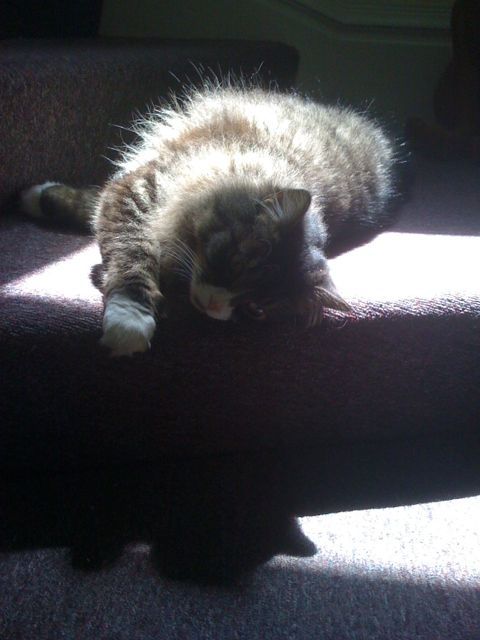We are all like the Roman emperor, Honorius, who watched hoards of barbarians approach the gates of Rome. He knew that whatever Rome was was coming to an end.
The same thing can be said about Web 2.0.
If I look at the permanent hires happening right now they are happening in the iPhone app world. Zynga is still hiring like gangbusters if you got the LAMP stack and/or iPhone app experience.
As of today, looking at the TechCrunch Layoffs ticker there are about 78,000 techies out of work.
What’s a techie to do?
Yesterday, I looked at two WordPress plug-ins: Lifestream and kPicasa. I am currently helping out Conscious Fashionistas with their WordPress site.
Here’s the skinny.
Lifestream is perfect if you want to get any of these social networks onto your WordPress:

For me, having twitter and flickr is plenty.
If you know PHP, then you have the additional flexibility of being able to insert this piece of code to make your lifestream show up wherever you want:
lifestream();
kPicasa doesn’t have the flexibility and focuses solely on Picasa, Google’s photo service, but it’s great if you don’t want to bother with PHP and just want to get pictures from Picasa up on the web.
Anyway, as the holidays near, and you want to share pictures or microblog, these two WordPress plugins are great.